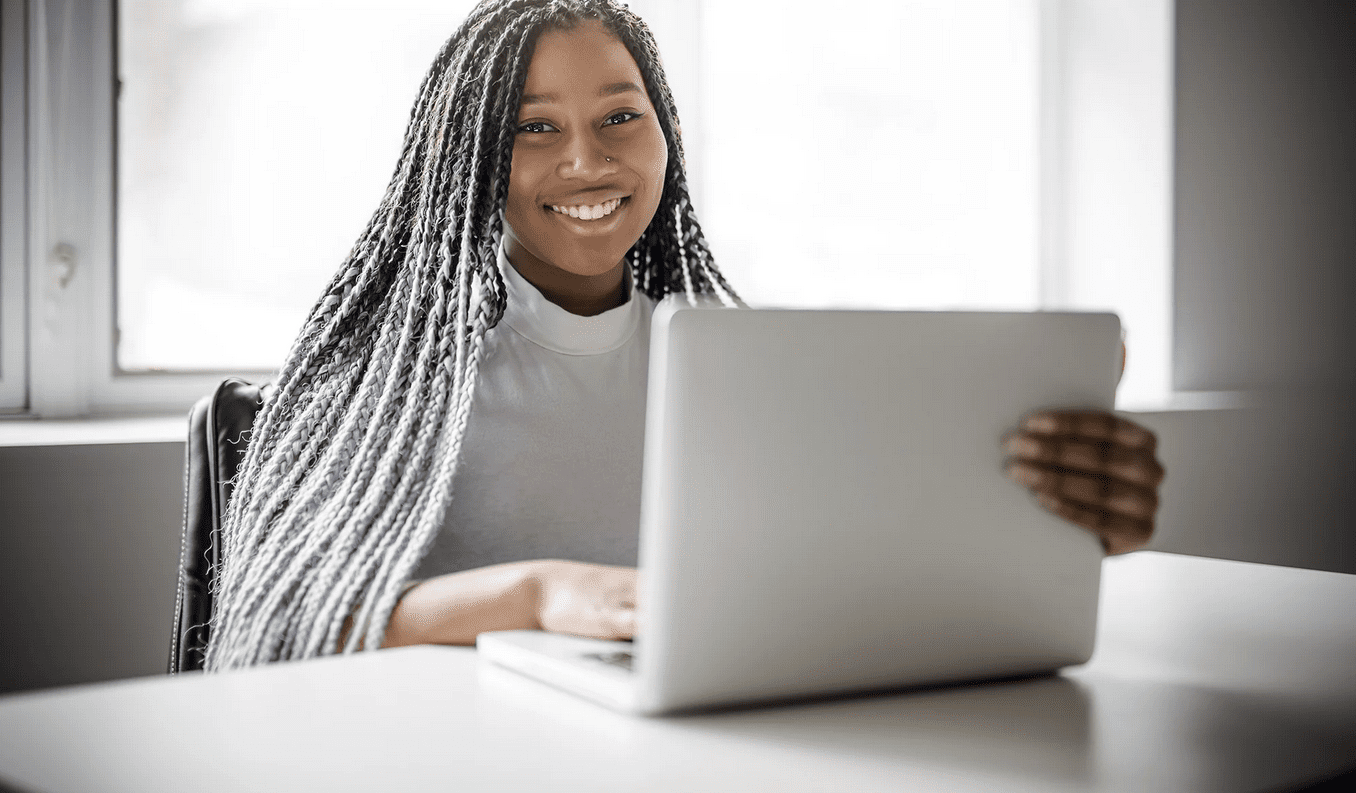
Parent and Student Resources
Welcome!
We are excited that you chose to join us at Virtual Prep Academy of Washington!
We have shipped a school-provided computer to you. If you have not yet received the computer, please email one of the team members below for assistance. You will receive a separate email with login and account information. If you do not receive this email, please check your email’s junk folder.
K-5 Principal: April Siddique – asiddique@vprepwa.org
6-12 Principal: Amy Miller – amiller@vprepwa.org
Operations Manager: Jay Caballero – jjcaballero@accelschools.com
Please review our academic calendar to help plan your school year and make note of important dates and holidays.
For information about school policies and procedures, please read our Student Handbook.
For more information, please contact our records department at records@vprepwa.org.
HOW TO ACCESS YOUR COURSE DASHBOARD
If you are logging in on a SCHOOL PROVIDED COMPUTER, please complete the following steps:
- Open your computer, plug it in, and connect to the internet.
- Log into your computer with your provided email account and password.
- A prompt to change your password will appear.
- After changing your password, click OK to authorize the password change.
- You will see your Course Dashboard.
- Click on the course card titled “Orientation.”
- In the left-hand menu click, on “Conferences” to access the Live Orientation Session you would like to attend.
If you are logging in on a PERSONAL COMPUTER, please complete the following steps:
- Go to mail.google.com/mail
- If you do not have any other Google accounts or have not logged into Gmail before, you will need to enter an email and password. To log in, use the provided information.
- If you have an existing Google account, click the drop-down carrot and choose “add another account.” Use your provided account info to log in.
- Once you have signed into Google Mail with your provided account, open a new window and go to the Virtual Preparatory Academy of Washington website at wv.vprep.com
- In the top navigation bar, you will see Student Login.
- Clicking “Student Login” will prompt you to choose a Google account. Select your school account.
- You will see your Course Dashboard.
- Click on the course card titled ‘Orientation.”
- In the left-hand menu, click on “Conferences” to access the Live Orientation Session you would like to attend.
TECHNOLOGY SUPPORT
Your student will access online education through the Accel Management Platform for Education (AMP). To help get you started in the AMP system, we have developed a resource website where you can reach out for technology support or find helpful videos and tips to ensure your success this school year!
AMP Technology and Resource Website or 4amphlp.accelschools.com
On this site, you can submit a ticket, live chat or contact tech support. You can also view videos and articles to help guide you. Here are a few to start:
HOW TO RETURN YOUR SCHOOL COMPUTER
Thank you for being a part of our school. We have outlined the simple and necessary steps for returning your computer below. Please read this guide carefully to understand the steps you need to take.